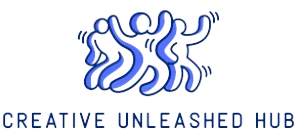How Wireless Trackpads Perform with Remote Desktop Software
Introduction
In the age of remote work and flexible computing, the use of wireless peripherals such as trackpads has become increasingly common. However, the performance of these devices can vary significantly, especially when paired with remote desktop software. This article delves into the various factors that influence wireless trackpad performance when accessing remote desktops, helping users make informed choices for their tech setups.
Performance Factors of Wireless Trackpads with Remote Desktop Software
| Performance Factor | Description |
|---|---|
| Latency | The delay between the user’s action and the response on the remote system. |
| Responsiveness | The trackpad’s ability to accurately detect touch and gesture inputs. |
| Compatibility | How well the trackpad integrates with the remote desktop software. |
| Battery Life | The duration a wireless trackpad can be used before needing a recharge. |
| Connection Stability | The reliability of the wireless signal between the trackpad and the computer. |
Understanding Latency
One of the primary concerns when using wireless trackpads for remote desktop connections is latency. Latency refers to the amount of time it takes for a user’s action—such as moving the cursor on the trackpad—to register on the remote device. High latency can result in a frustrating user experience, particularly for those who rely on precision movements for tasks such as graphic design or video editing.
Factors Contributing to Latency
- Network Speed: The more stable and fast your internet connection, the lower your latency will be.
- Distance: The farther away your device is from the wireless router, the greater the potential for latency.
- Device Performance: The hardware and software of both the local and remote computers can also affect overall responsiveness.
Assessing Responsiveness
Responsiveness is another critical aspect of how well a wireless trackpad performs with remote desktop applications. A responsive trackpad will provide real-time feedback to the user’s gestures and movements, which is essential for effective navigation.
Measuring Responsiveness
When assessing a wireless trackpad’s responsiveness, consider the following:
- Surface Sensitivity: The ability to detect subtle touches and movements.
- Gesture Recognition: The trackpad’s capability to interpret multi-touch gestures accurately, such as pinch-to-zoom or swiping.
- Acceleration: The trackpad should not require excessive force to register movements.
Compatibility with Remote Desktop Software
Not all wireless trackpads operate seamlessly across every remote desktop software. The effectiveness often comes down to compatibility between the trackpad, the operating system, and the remote access software used. Popular remote desktop applications include:
- Microsoft Remote Desktop
- TeamViewer
- Chrome Remote Desktop
- AnyDesk
Features to Consider
While choosing a wireless trackpad for remote desktop use, look for features such as:
- Customizable Buttons: Some trackpads offer programmable buttons that can enhance usability.
- Gesture Support: Ensure the trackpad supports the gestures that the remote desktop software makes use of.
- Software Integration: A trackpad that includes supporting software can optimize performance and customization.
Battery Life and Usage
Battery life is an important consideration for wireless trackpad users, especially in a remote work environment. A trackpad that frequently needs recharging can become inconvenient and disrupt productivity.
Optimization Tips
To maximize the battery life of your wireless trackpad:
- Turn off the trackpad when not in use.
- Adjust the sensitivity settings to minimize power consumption.
- Choose a trackpad that offers a long battery life or quick charging capabilities.
Connection Stability and Reliability
A solid and stable connection is foundational for any remote computing experience. Wireless trackpads typically connect via Bluetooth or Wi-Fi, both of which can be susceptible to interference.
Enhancing Connection Stability
To enhance connection reliability, consider the following:
- Keep your wireless devices within proximity of the computer.
- Avoid obstacles such as walls or large bodies of furniture that may interfere with the signal.
- Use dual-band routers to minimize interference from other devices.
Conclusion
Wireless trackpads can be an excellent choice for individuals who use remote desktop software, provided they are selected with performance factors in mind. By understanding the interplay between latency, responsiveness, compatibility, battery life, and connection stability, users can enhance their remote desktop experience significantly. As technology evolves, so too will the performance and capabilities of wireless peripherals, making it an exciting time for remote computing enthusiasts.