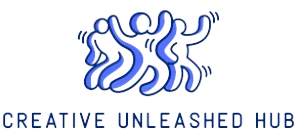How to Install Custom Fonts on Windows or Mac Computer
If you’re a designer, blogger, or someone who works with documents, you might want to spruce up your projects by using unique fonts. Installing custom fonts on your Windows or Mac computer can be a simple process that allows you to access a wide array of typefaces for free or purchase.
Here’s a step-by-step guide on how to install custom fonts on both Windows and Mac:
Installing Custom Fonts on Windows:
- Download the font: Search for a reputable website that offers custom fonts. Download the font file to your computer.
- Extract the font files: If the font file is in a zip folder, extract the contents to a folder on your computer.
- Install the font: Right-click on the font file and select ‘Install’ from the context menu. The font will be automatically installed on your Windows system.
Installing Custom Fonts on Mac:
- Download the font: Find a reliable source for custom fonts and download the font file to your Mac.
- Open Font Book: Search for ‘Font Book’ using Spotlight Search and open the application.
- Install the font: Drag and drop the downloaded font file into Font Book. The font will be installed and made available to use in your applications.
Once you have successfully installed custom fonts on your computer, you can start using them in various software applications such as Adobe Photoshop, Microsoft Word, or any other design tool that supports custom fonts. Remember to restart any applications that were open before installing the new fonts to ensure they are recognized.
By following these simple steps, you can personalize your projects and give them a unique touch with custom fonts. Experiment with different typefaces to find the perfect match for your creative endeavors.