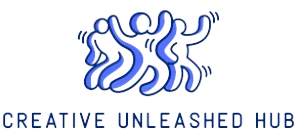How to Locate a MAC Address
What is a MAC Address?
A Media Access Control (MAC) address is a unique identifier assigned to a network interface controller (NIC) for communication on a network. It is a 12-digit hexadecimal number, typically represented as six pairs of digits separated by colons or hyphens. MAC addresses are used to identify devices on both local and wide area networks.
How to Find the MAC Address on Windows
To locate the MAC address on a Windows computer, follow these steps:
- Click on the Start menu and open the Settings app.
- In the Settings window, select Network & Internet.
- Click on Wi-Fi or Ethernet, depending on the type of connection you are using.
- Under the Related settings section, click on Change adapter options.
- A new window will open displaying all the network connections. Right-click on the connection you want to find the MAC address for and select Status.
- In the Status window, click on the Details button.
- Scroll down in the details window, and you will find the Physical Address. This is your MAC address.
How to Find the MAC Address on macOS
Locating the MAC address on a Mac is simple:
- Click on the Apple menu in the top left corner of the screen.
- Select System Preferences from the dropdown menu.
- In the System Preferences window, click on Network.
- Select the network connection on the left side of the window for which you want to find the MAC address.
- Click on the Advanced button in the bottom right corner of the window.
- In the Advanced window, navigate to the Hardware tab.
- The MAC address, also known as the Ethernet ID, will be displayed in the Ethernet area.
How to Find the MAC Address on Mobile Devices
The steps to find the MAC address on mobile devices can vary depending on the operating system. Here are the general steps for the most common mobile platforms:
- iOS: Go to Settings, tap on General, select About, and scroll down to find the Wi-Fi Address.
- Android: Go to Settings, tap on About phone/device, select Status, and look for Wi-Fi MAC address or Bluetooth address.
- Windows Phone: Go to Settings, tap on About, select More info, and find the MAC address under Network.
Remember that MAC addresses are unique to each device and cannot be changed. They are useful for network administration, troubleshooting, and security purposes. Knowing how to locate the MAC address on different devices can be handy when configuring network settings or setting up access control lists.